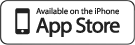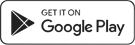PatientPORTAL App
Our web portal is a convenient way to view or schedule appointments and communicate with your care team. Now you can do all of those things, and more, from your iPhone or Android smartphone.
How it Works
2. Register
If you have registered for your healthcare provider's patient portal, simply download the app and log in using your username and password. If you have not registered, your healthcare provider will give you a one-time 10-digit PIN code needed at registration. Click "Create an Account", enter that PIN code and your date of birth. Then you'll create a username and password. You can also register children at that time too.
If you have registered for your healthcare provider's patient portal, simply download the app and log in using your username and password. If you have not registered, your healthcare provider will give you a one-time 10-digit PIN code needed at registration. Click "Create an Account", enter that PIN code and your date of birth. Then you'll create a username and password. You can also register children at that time too.
3. Home Screen
From the app's home screen, swipe left or right and then tap to select your activity:
From the app's home screen, swipe left or right and then tap to select your activity:
- Send or view messages
- View, request, or reschedule your appointments
- View or refill medications
4. Patient Menu
Tap on the three small horizontal license in the top left corner of the home page to access the patient menu. From the menu, you can select any function or manage your account information.
Tap on the three small horizontal license in the top left corner of the home page to access the patient menu. From the menu, you can select any function or manage your account information.
5. View Upcoming Appointments
To view the location of your upcoming appointment, click on the appointment on the Upcoming Appointments menu to see the facility's address.
To view the location of your upcoming appointment, click on the appointment on the Upcoming Appointments menu to see the facility's address.
6. Opening and Sending Messages
To open and view a message sent to you, simply select it in your inbox like you would with an email. To compose a message, follow these steps:
To open and view a message sent to you, simply select it in your inbox like you would with an email. To compose a message, follow these steps:
- Select the pencil icon in the lower right corner of the Messages menu.
- On the compose screen, select from the dropdown menus for the location and recipient of the message.
- Enter your message at the bottom.
- Select the arrow at teh bottom and it's on its way.